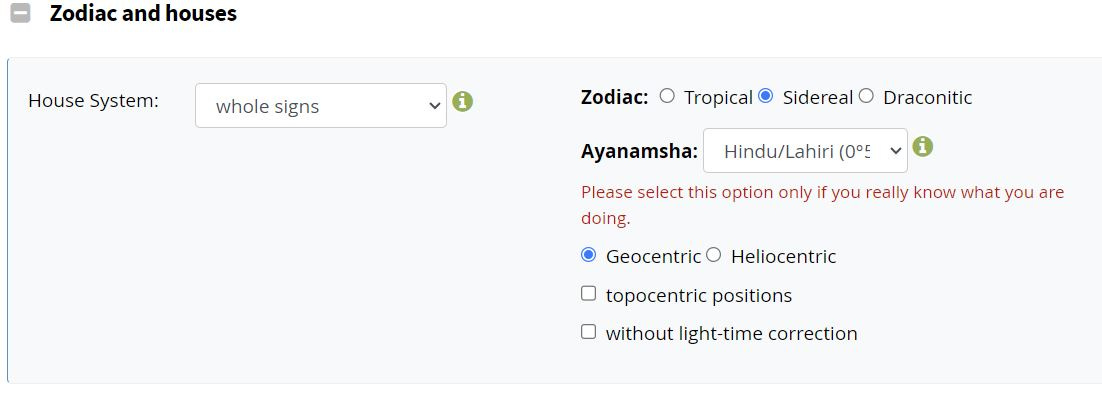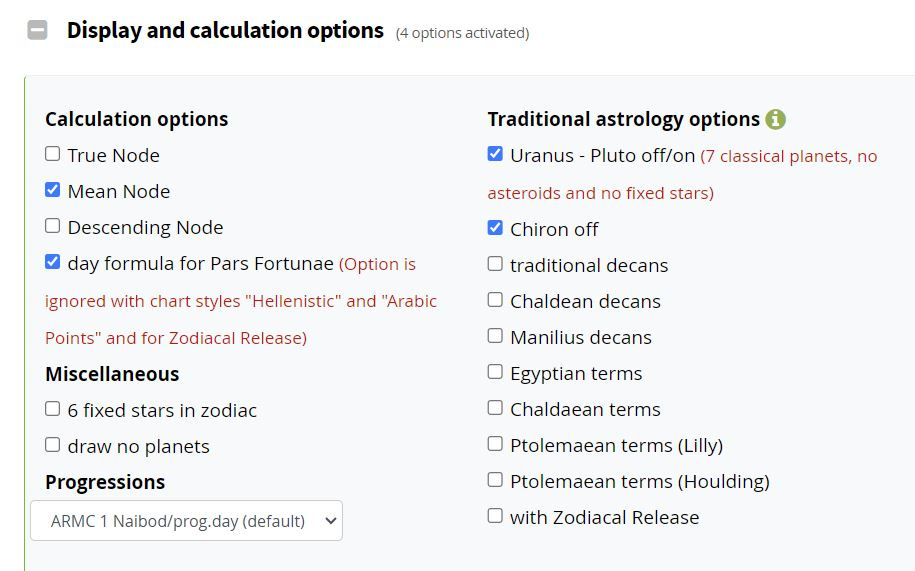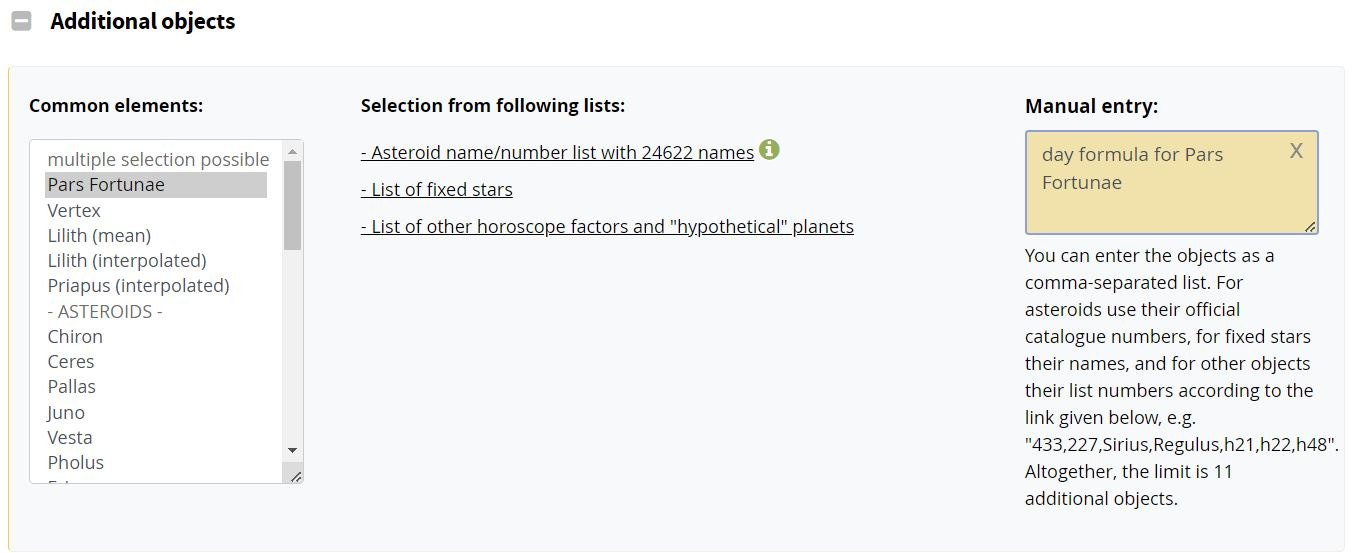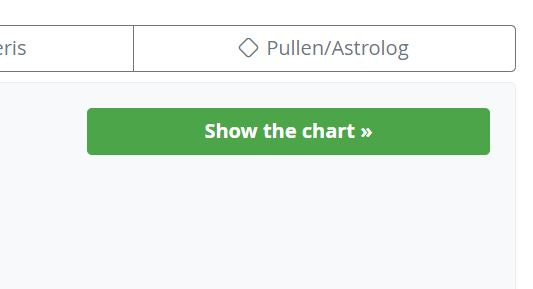How to Cast Your Sidereal Lunar Return Chart
And how to use it for monthly astrological financial planning!
This article accompanies a Tiktok about how to use a Lunar Return chart for astrological financial planning. Watch it here! If you want to know how to cast your Sidereal Birth chart click here.
This is a quick and comprehensive guide to casting your SIDEREAL Lunar Return chart with the free Astrodienst online software. This is exactly how I cast my own chart and the charts of my clients. These instructions can be followed for desktop or mobile.
Go to astro.com
Click on the three lines at the top left corner of the website.
Click on the drop down menu for horoscope drawings & data and choose extended chart selection.
Follow the prompted instructions to create a profile if you need to.
At the top under birth data, select the name for the horoscope you want to cast. To the right, you can add a new person or event’s birth data, or edit an already existing entry.
Under sections, for chart type select Lunar Return chart OR Natal + Lunar return chart if you want to see both your natal chart and Lunar Return chart at the same time.
OR
You can keep the chart drawing style as Web default style.
Change the Start date to any day within any month that you would like to see a Lunar Return chart for. The calculator will automatically cast a chart for the CLOSEST Lunar return that begins BEFORE the start date you have entered.
Click open the Zodiac and houses drop down menu.
For the house system select whole signs. For Zodiac, select Sidereal.
For Ayanamsha, select Hindu/Lahiri.
Keep the Geocentric setting.
Scroll down and open the Display and calculation options menu. If you want your chart to look EXACTLY how I would cast it, select Mean node, day formula for Pars Fortunae, Uranus - Pluto off/on, and Chiron off.
***OPTIONAL***Scroll down and reveal the additional objects drop down menu. Select Pars Fortunae a second time under Common elements. Then, to the right of it (or below it if you’re on mobile) in the Manual entry field, type in day formula for Pars Fortunae. This step is to ensure the Lot of Fortune appears in your chart. You can skip this step if that is not important to you.
Scroll back to the top of the page and click the green Show the chart button.
Finally, as an optional last step, you can click Save default settings directly under the name for the chart. This will automatically apply all the settings for your current chart to all future charts. You can change these settings at any time.
Thank you for reading! Did you like this post? If so, check out my readings.
Tips
Venmo: astralotea
Cashap: $astralotea
Paypal: paypal.me/CWillis139